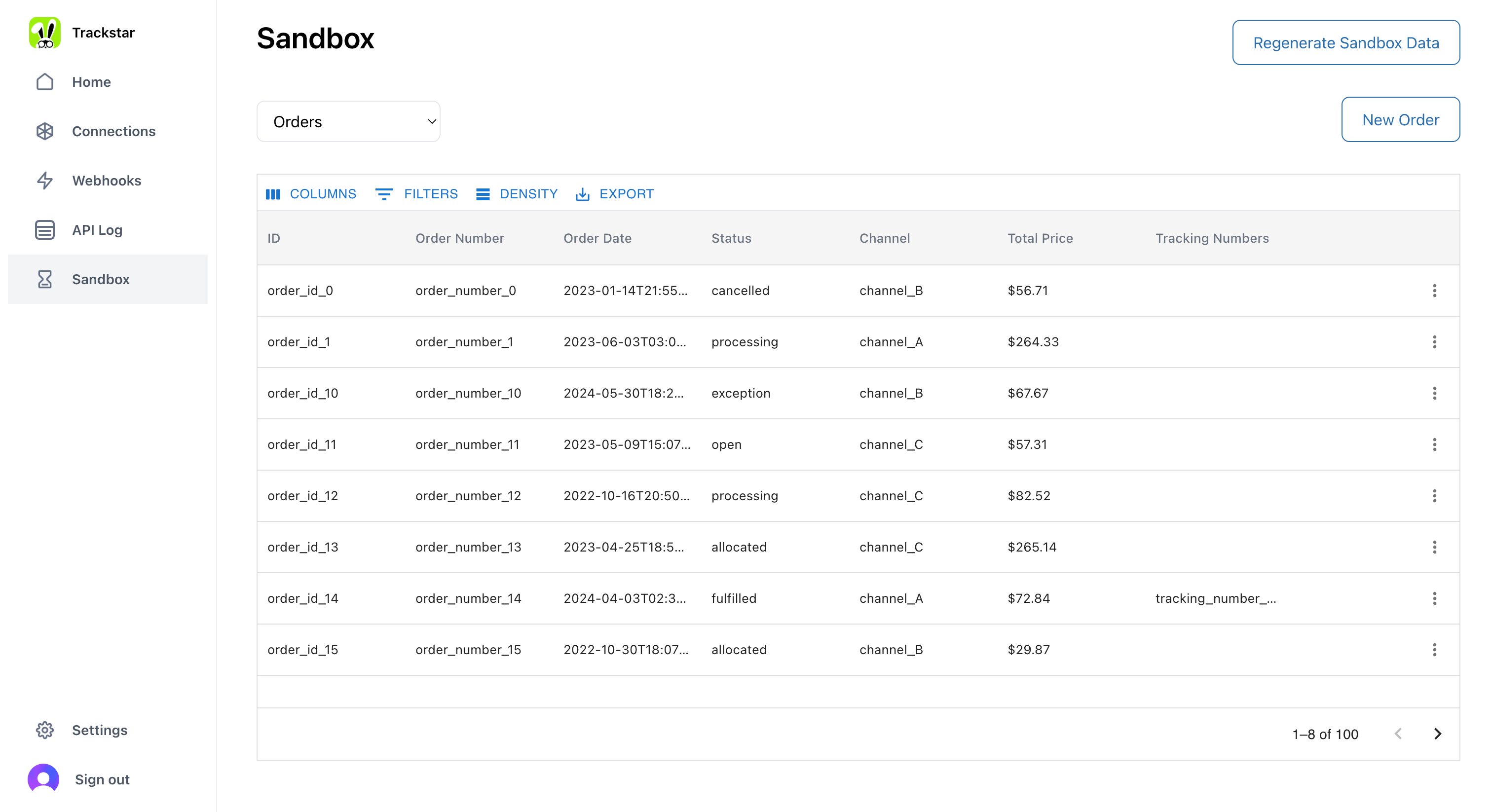1. Get an API key
You will need an API key to make API calls. See the Getting Started page for how to get one.2. Get your Sandbox Access Token
We automatically generate sandbox data for you when sign up for Trackstar. Navigate to the connections page and find the connection row with Integration Name “Sandbox”. Click on the key icon to get the access token.3. Make API calls
Now you can use the API Key and Access Token to make API calls to Trackstar’s sandbox!4. Sandbox Integration in Trackstar Link
You can enable a “Sandbox” integration in Trackstar Link by setting thesandbox prop in the Trackstar React Component.
If you go through the auth flow for the Sandbox integration, it will return an auth code that you can exchange for an access token.
This is useful for:
- Testing the end-to-end Trackstar integration flow without needing WMS credentials.
- Completing the link exchange generates sandbox data and returns an access token that you can use to make API calls to the sandbox. (Like in step 2 above)
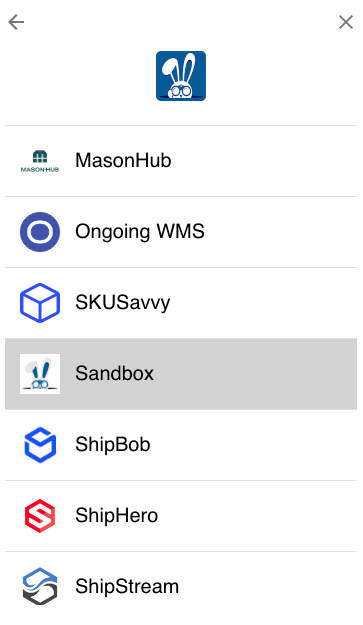
5. Sandbox UI
You can view and edit the Sandbox data directly in the Trackstar Dashboard.